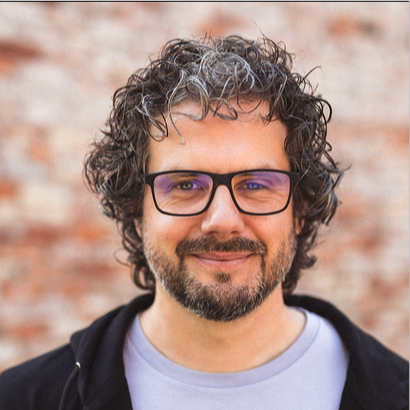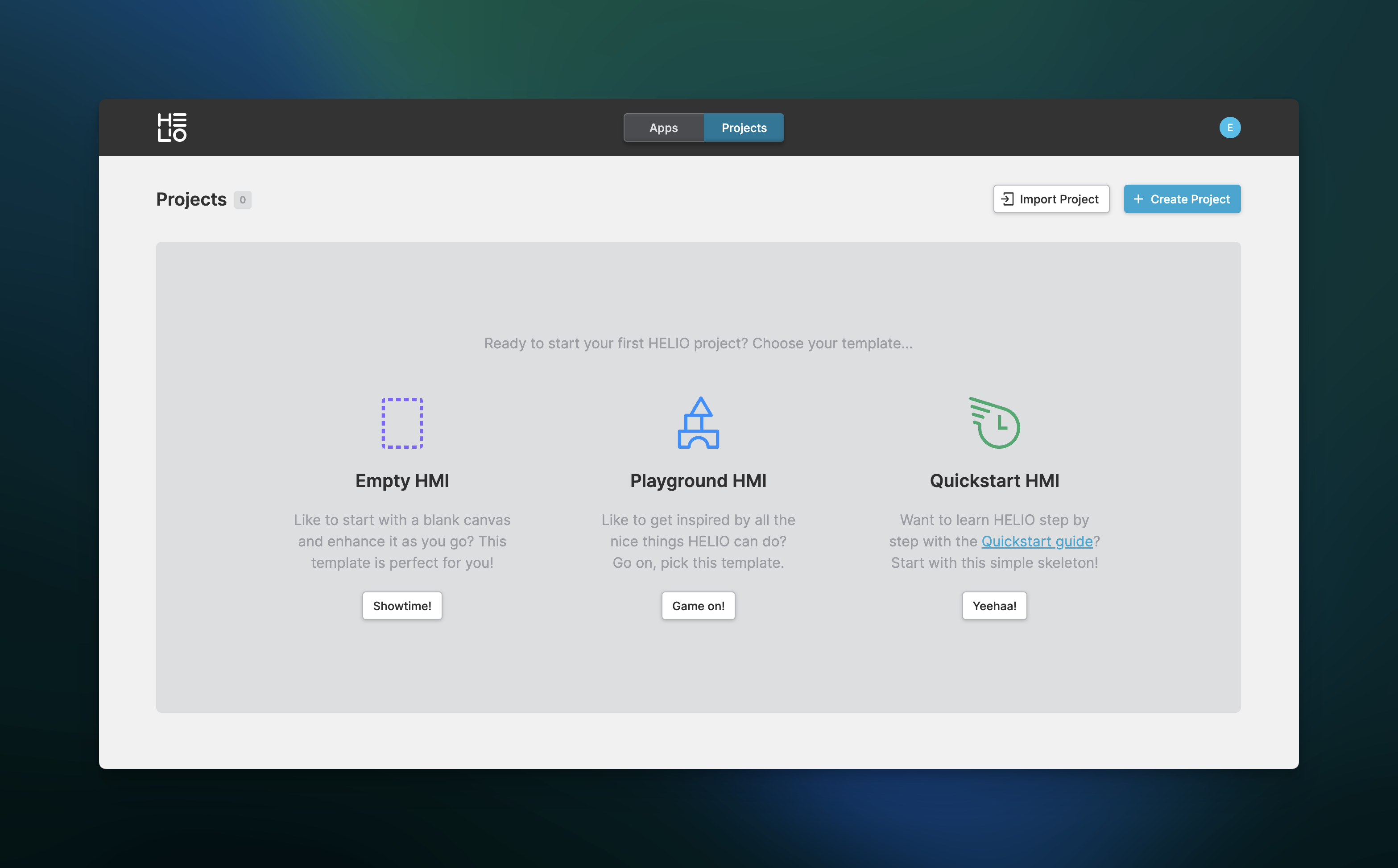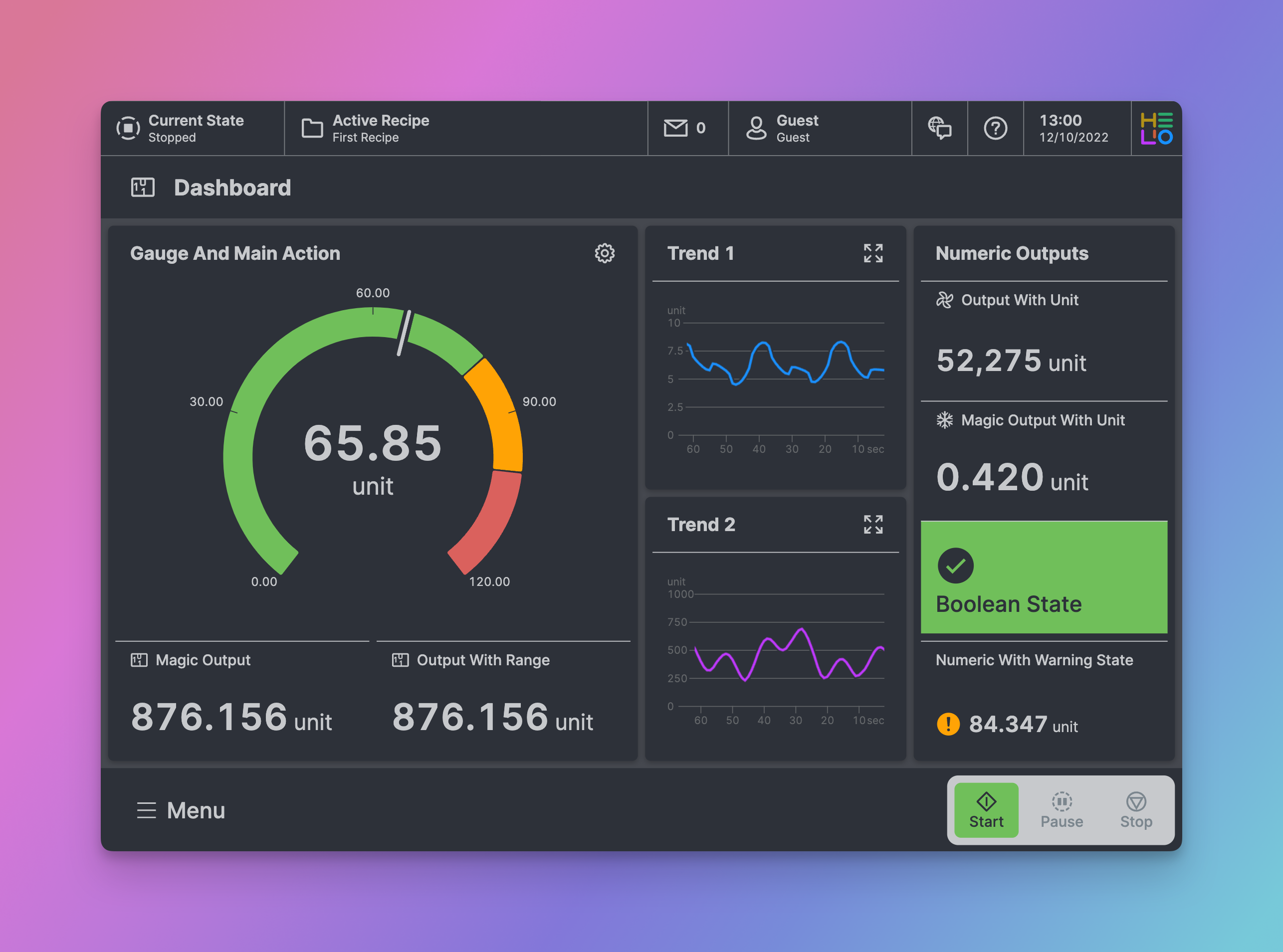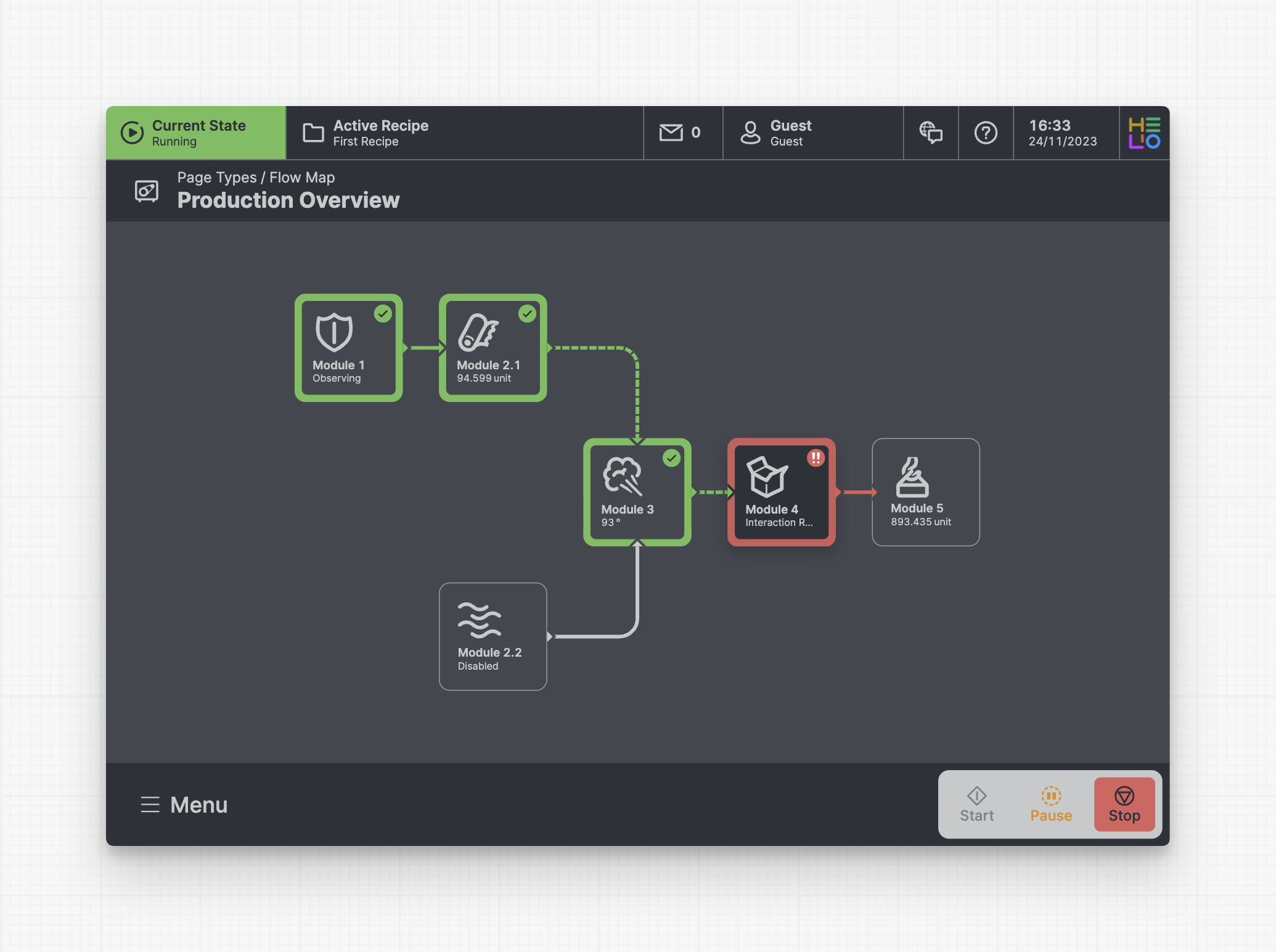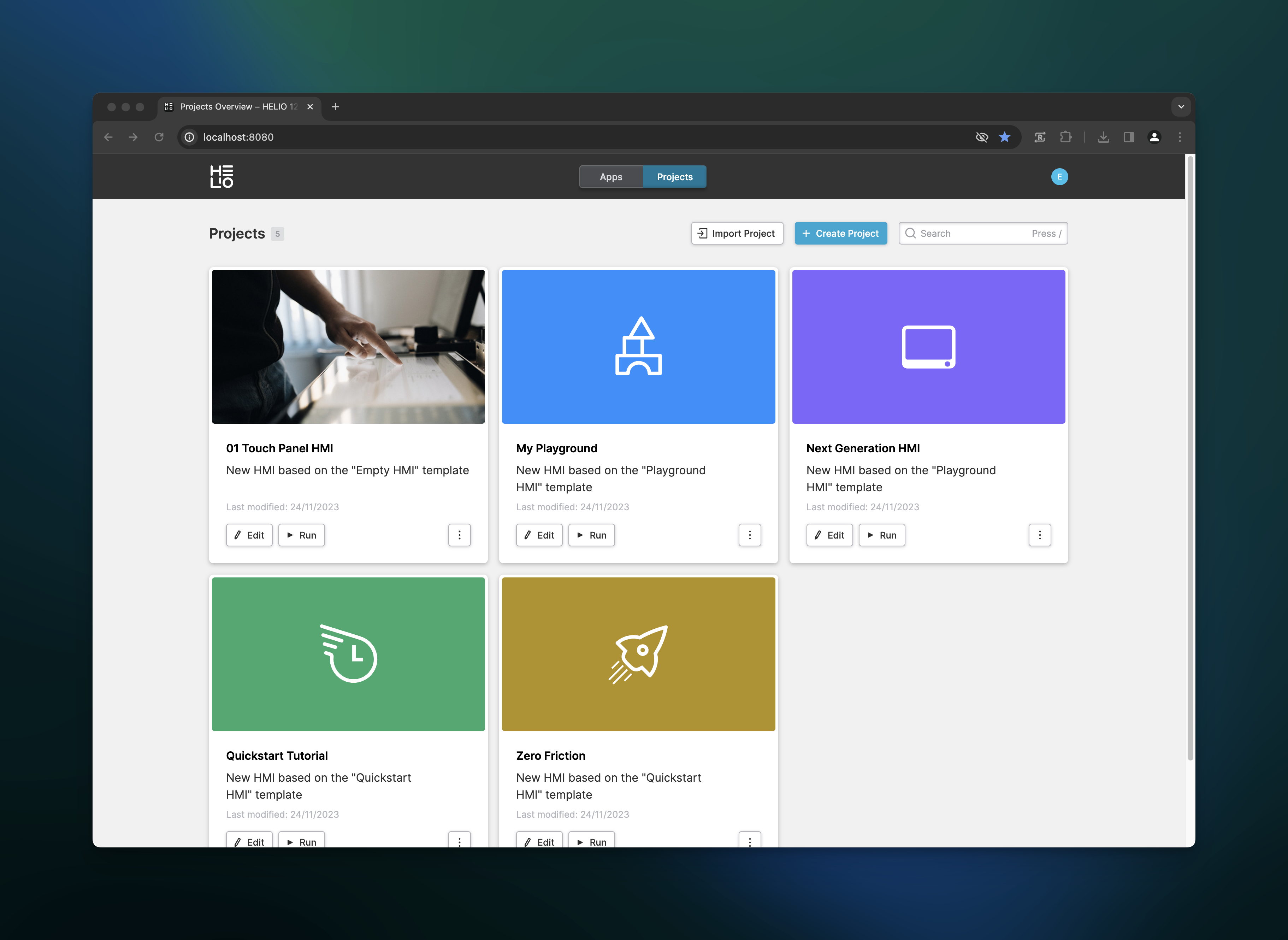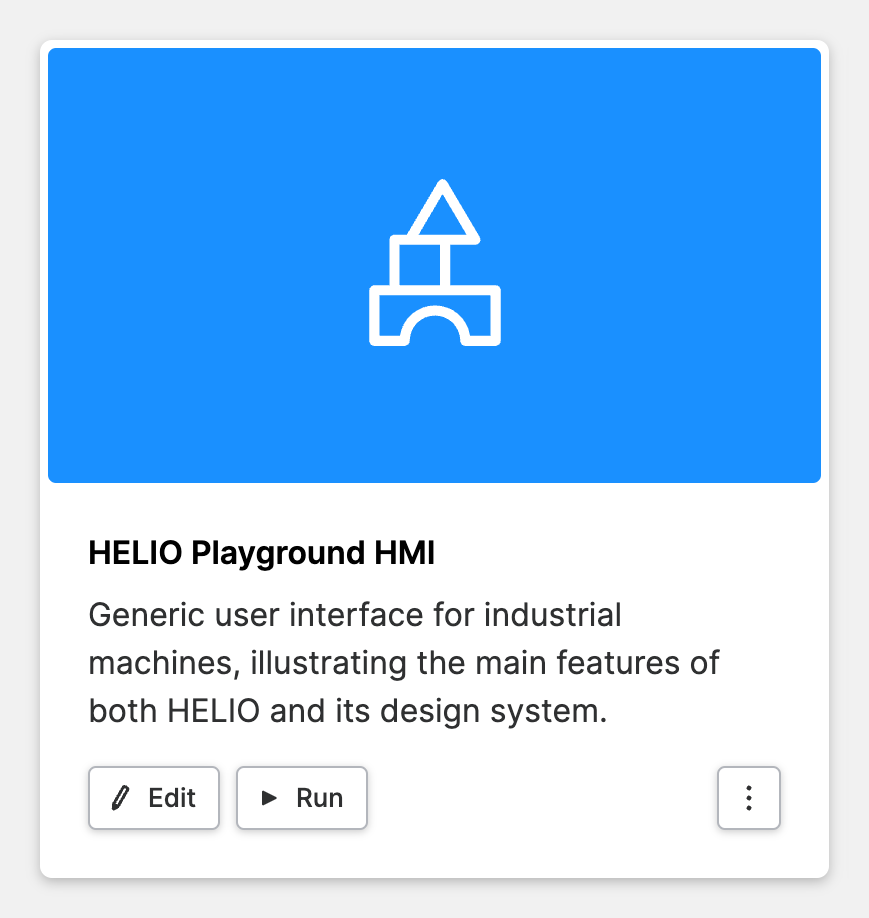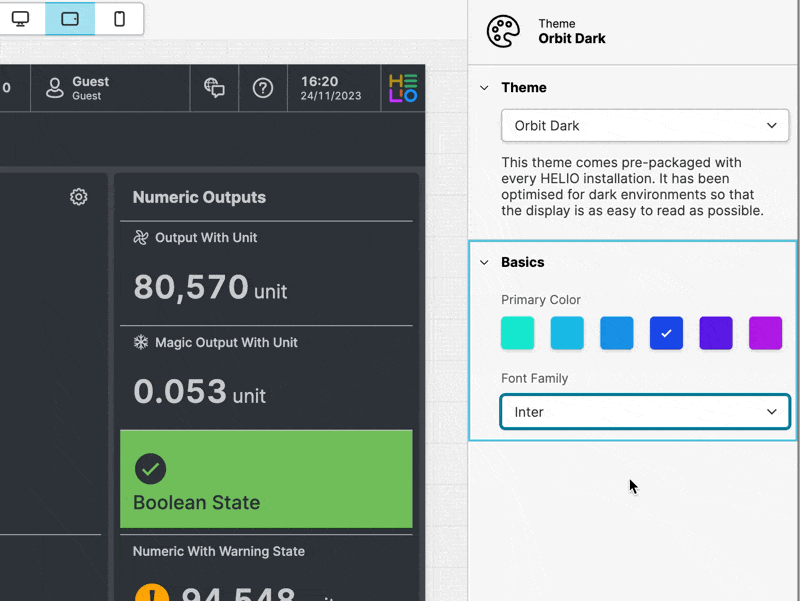We are excited to announce the first public release of HELIO, which is now available for everyone. These past few years have been quite a whirlwind. We're incredibly proud and thrilled to officially release HELIO to the public!
While software is never really done, this still marks a significant milestone that we’ll take just a second to celebrate before we get back to working on all the great ideas we have for the coming months.
Highlights
Hello, World. This is HELIO. 👋
These past few years have been quite a whirlwind. We're incredibly proud and thrilled to officially release HELIO to the public! While software is never really done, this still marks a significant milestone that we’ll take just a second to celebrate before we get back to working on all the great ideas we have for the coming months.
New HELIO Theme: Orbit
Introducing our new default theme Orbit. With sleek outlines and crunchy controls, it really makes an impression.
Everything flows smoother now! Introducing the revamped Flow Map Page
In the recent versions, we completed the feature set of the Flow Map Page. Now, we've enhanced its visual appeal and improved the readability of connections.
Introducing Project Personalization
When working on multiple projects, being able to distinguish them at a glance is extremely helpful. We’ve added options to configure the color and icon previews so that you’ll quickly find what you’re looking for. You can even add your own preview images.
New Runtime Features
HELIO now accepts two new URL Parameters for Disabling Animations
?skipAnimations=true and explicitly enabling the on-screen keyboard
?enableOSK=true.
Improved Keyboard Support
We've added new keyboard shortcuts and made them more consistent across the application.
Our New Playground HMI – Because Learning's Supposed to be Fun!
Introducing our new built-in Playground HMI Template. Use it to
explore and learn about features, as well as the various HELIO Page
Type.
By the way, , a Soft-PLC designed for testing and simulating HELIO HMIs using OPC UA, complements it perfectly.
Change that font!
A new addition to the Style View has arrived: select from different fonts to transform the look of your HMI
Get Started
- Get to know HELIO by taking the HELIO Quick Tour
- Download HELIO
- Start HELIO
- Build your first HMI
Changelog
13.0.1
Changes
- Breaking
- Messaging & Alarming
- The necessary steps to integrate messaging with HELIO is currently more complex than we’d like so we're working to enhance our Messaging API in collaboration with our customers.
- With HELIO 13.0.1, we complete the rework of the specification that we began with 13.0.0 to streamline the creation of such an API:
- All methods, method parameters, and properties in
MessageListhave been changed to PascalCase (for example,AcknowledgeMessage) to avoid naming confusion. - The process of marking a message as active and unacknowledged has been
simplified. It's no longer necessary to set the
AcknowledgedOndate tonull, which was an issue with some PLCs. The updated specification now instructs implementors to set theAcknowledgedOnvalue to match theArrivedOnproperty. TheAcknowledgedOnvalue should be updated to the current date when a message is acknowledged using theAcknowledgeMessagemethod.
- Messaging & Alarming
13.0.0
New Features
- New Theme: Orbit (Light & Dark)
- Just in time for the big HELIO release, the HELIO team's got a little surprise for ya. It's a fresh new theme called Orbit, available in both light and dark! It brings a breath of fresh air to the sometimes monotonous world of industrial HMIs.
- Style View
- Component Overview – See how your changes will affect the design system of your HMI in an overview of common controls.
- Introducing Custom Fonts 🎉
What if you could select from different fonts in the theme options under the style view? Sounds exciting, doesn't it? Well, we've made that possible!
- Introducing Project Personalization: As you get more projects going, telling them apart can get a bit tricky. No worries though, you can jazz up your projects with colors, icons, or even your own preview image. This will make your project list much cozier and also easier to browse through.
- Added the ability to start a simulation of your project directly from the
Welcome page. By the way you can even start in a new tab using
Ctrl+Click. - Page Group (Page Type)
- Add a warning to the embedded menu when page groups are nested too deeply.
- Flow Map Page (Page Type)
- Overhauled Design of Modules
- Added ability to use icons or images
- Now with states for outlets and animation.
- Dashboard Page (Page Type)
- Greatly improved display of Inputs and Outputs.
- Collection Page (Page Type)
- Introduced option to emphasize properties/columns.
- Introduced an option to display the unit in the table header.
- HMI Users View
- Introduced synchronization between initial HMI users of a project and the actual users in the runtime.
- Magic Input
- The stepper buttons for Magic Input that are linked to Numeric Data Variables can now be toggled off.
- Machine Control
- Enhanced the design and added the ability to place icons.
- Removed the limitation of fixed widths.
- Improved HMI and IDE performance
- HELIO Runtime
- OPC UA Connection
- Added support for Siemens S7 data types over OPC UA
- Reduce default batch size when reading from OPC UA server (was 1000, now 250)
?skipAnimations=true
HELIO now accepts a new URL Parameters for Disabling Animations. This is useful if you’re running HELIO on a Low-End Device…?enableOSK=true
HELIO now accepts a new URL parameter for explicitly enabling the on-screen keyboard. This is useful in cases where HELIO’s auto-detect feature does not produce the intended result on your system.
- OPC UA Connection
- Data View & Internationalization
- Added
Translation Keydatatype. This enables the translation of PLC values in the HMI.
- Added
- Improved Keyboard Support
- Editing HMIs can be repetitive, which is why we consider keyboard support for an engineering tool to be absolutely crucial. As keyboard enthusiasts, we've optimized the keyboard support in HELIO.
- There's a wonderful new shortcut
Ctrl+Ethat let's you add a bunch of Elements to your HMI in no time! - Aligned Keyboard Shortcuts of Data View and Content View.
- Automatic Ex- and Import of Data Source Connections
- Connections will be automatically exported with your projects.
- Added a new built-in
Playground HMI Templatein combination with our brand new – a Soft-PLC designed for testing and simulating HELIO HMIs.
Bugfixes
For our public release, we've squashed a whole bunch of bugs. Let's just focus into the big ones:
- Project Editor
- Improve the responsiveness of the text inputs when entering text in the Property Panel.
- HMI Preview Panel
- If you've experienced unexpected logouts while testing authentication using HMI Users inside the
Preview Panelyou'll be pleased to know that HELIO now prevents this automatic logout while you're editing your Project. - Improved handling of disabled input selection in preview mode.
- If you've experienced unexpected logouts while testing authentication using HMI Users inside the
- HMI Preview Panel
- Improve the responsiveness of the text inputs when entering text in the Property Panel.
- Collection Page
- Filters now work with integer enum values as well.
- Improved render performance.
- Data View
- Enhance responsiveness during the editing of variable metadata.
- Gauge
- Made visual adaptations and optimizations.
- Open Dialog (Action)
- Dialogs containing multiple Markdown elements will now display correctly.
- Trend (Element)
- Resolved the issue of the trend being cut off when viewed inside an overlay.
- Jog Control Button
- Improved performance
Icons
Introduced a large new set of new icons
- RadialBargraph
- AbortedState
- AbortingState
- Banana
- Castle
- ClearingState
- CompleteState
- CompletingState
- CubeFragment1
- CubeFragment2
- CubeFragment3
- CubeFragment4
- CubeFragment5
- CubeFragment6
- CubeFragment7
- CubeFragment8
- ExecuteState
- HeldState
- HoldingState
- IdleState
- ResettingState
- StackedCube
- StartingState
- StoppedState
- StoppingState
- SuspendedState
- SuspendingState
- UnholdingState
- UnsuspendingState
- 2DAxesRight
- 2DAxesRightX
- 2DAxesRightY
- 2DAxesRightZ
- 2DAxes
- 2DAxesUp
- 2DAxesUpX
- 2DAxesUpY
- 2DAxesUpZ
- 2DRotationClockwise
- 2DRotationClockwiseX
- 2DRotationClockwiseY
- 2DRotationClockwiseZ
- 2DRotationCounterclockwise
- 2DRotationCounterclockwiseX
- 2DRotationCounterclockwiseY
- 2DRotationCounterclockwiseZ
- 2DRotation
- 3DAxesLeft
- 3DAxesLeftX
- 3DAxesLeftY
- 3DAxesLeftZ
- 3DAxesRight
- 3DAxesRightX
- 3DAxesRightY
- 3DAxesRightZ
- 3DAxes
- 3DAxesUp
- 3DAxesUpX
- 3DAxesUpY
- 3DAxesUpZ
- 3DAxesXYZ
- 3DAxesXZY
- 3DAxesYXZ
- 3DAxesYZX
- 3DAxesZXY
- 3DAxesZYX
- 3DPlaneBottom
- 3DPlaneBottomX
- 3DPlaneBottomY
- 3DPlaneBottomZ
- 3DPlaneLeft
- 3DPlaneLeftX
- 3DPlaneLeftY
- 3DPlaneLeftZ
- 3DPlaneRight
- 3DPlaneRightX
- 3DPlaneRightY
- 3DPlaneRightZ
- 3DPlanes
- 3DRotationBanking
- 3DRotationBankingX
- 3DRotationBankingY
- 3DRotationBankingZ
- 3DRotationHeading
- 3DRotationHeadingX
- 3DRotationHeadingY
- 3DRotationHeadingZ
- 3DRotationPitch
- 3DRotationPitchX
- 3DRotationPitchY
- 3DRotationPitchZ
- 3DRotation